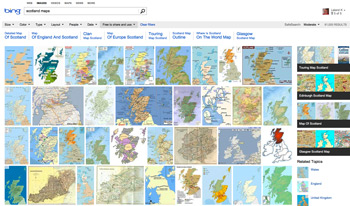
As a blogger, I’m always looking for images that I can use to illustrate what I’m writing about. As a genealogist, I’m often looking for images to illustrate a family story. Typically I’ve just used the Google Image search, and once I find an image, I drill down in an attempt to find out if the image is available to use on the blog or in my story without have to jump through a bunch of hoops.
Well – thanks to Microsoft, the search for images by License Type has become available to us. Using Bing/Images, we can now search for images by the following categories:
- All
- Public Domain
- Free to Share and Use
- Free to Share and Use Commercially
- Free to Modify, Share, and Use
- Free to Modify, Share and Use Commercially
- Learn More
Going to the Bing/Images website, type in the search terms that you want to look for. Example – Scotland Maps. Then click on the “license” tab in the toolbar at the top of the page. In this case, I will select: “Free to Share and Use.” This would be the category I would most often use in creating an ilustration for a blog post. In this case, the number of hits is reduced to 53,900 from 288,000 (for “All”). Once I find a map I’d like to use, then I’d drill down on that illustration to make sure that I can actually use it. However, Bing just simplified that process by allowing me to “Search by License.”
The “learn more” link gives detailed information about the categories, and what to do once you find an image that you’d like to use.
I will be using Bing/Images a lot! A great resource…
Leland, I was so excited to read this that I rushed to the website using your link, typed in my term (DNA) but there is no “licence” choice in the toolbar.
So I used your search term “Scotland maps” and same thing – no “licence” in the toolbar. Can you advise what I’m doing wrong? All I see is a toolbar with thsee words: Size, color, type, layout, people
Lorine
Lorine,
Type what you are looking for in the search box at Bing/images. Hit enter. Then look for the “License” in the toolbar – the 7th item over (last tab). There are actually 3 bars with tabs of a sort at the top of the page. The one you want to look at is the middle one. It’s directly under the Bing search box.
Hope that helps.
Leland
Google’s Advanced Image Search also allows you to search by usage rights
http://www.google.com/advanced_image_search
I think that Bing’s advance search is easier to use than Google’s. Not by much. Not a fan of either, btw.
Flickr’s advanced search does this as well, and I still find it to be the most accurate.
I haven’t added Bing yet (just haven’t gotten around to it), but my library research guide lists a number of other sources as well: http://libraryguides.fullerton.edu/content.php?pid=321075&sid=2628126. I’m in the midst of building a self-paced ecourse on this for our library and university…should have it done next month.
Colleen Greene, MLIS
@colleengreene
http://www.cjroots.com