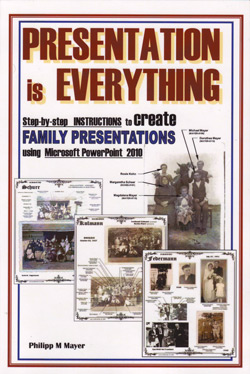 Computers and dvd players, along with fancy displays (from digital projectors to large-screen televisions) have replaced slide projectors, movie projectors, and even video tapes. Sharing photos and family stories now takes place on the computer. Often, this is done by disk or via the Internet. One way to share family information is through a PowerPoint presentation. Through Presentation is Everything: Step-by-Step Instructions to Create Family Presentations using Microsoft PowerPoint 2010, by Philipp M Mayer, you too can learn to create professional looking presentations for your family. Actually, professionals might learn from this guide as well. Especially, when creating presentations about family.
Computers and dvd players, along with fancy displays (from digital projectors to large-screen televisions) have replaced slide projectors, movie projectors, and even video tapes. Sharing photos and family stories now takes place on the computer. Often, this is done by disk or via the Internet. One way to share family information is through a PowerPoint presentation. Through Presentation is Everything: Step-by-Step Instructions to Create Family Presentations using Microsoft PowerPoint 2010, by Philipp M Mayer, you too can learn to create professional looking presentations for your family. Actually, professionals might learn from this guide as well. Especially, when creating presentations about family.
No one can question that computers have changed the world in many ways. People often share more about themselves online and through social media than they do through direct communications with friends and family. Regardless of what someone may think about the direction the world is heading, changing the direction of modernization is unlikely. So, the best we may hope for is to adopt and adapt strategies for using modern tools to share old ideas. Using presentation software, for example, to share important family information with, well, your family.
This book offers the basic skills needed to create family presentations using modern tools. These are the same skills many professionals use everyday to communicate business ideas, and teachers use to educate. Why not use the same at home or office when sharing family information. Maybe the kids will actually pay attention to what you are showing them. Just look the the table of contents to see all that you can learn from this book.
Table of Contents
1. Introduction
- MS Office 2010
- OpenOffice.org
2 PowerPoint
- Ribbons and Tools
- File Menu
- Home Ribbon
- Clipboard Tab
- Slides Tab
- Font Tab
- Paragraph Tab
- Drawing Tab
- Editing Tab
- Insert Ribbon
- Tables Tab
- Images Tab
- illustrations Tab
- Links Tab
- Text Tab
- Symbols Tab
- Media Tab
- Design Ribbon
- Animations Ribbon
- Slide Show Ribbon
- Review Ribbon
- Proofing Tab
- Language Tab
- Compare Tab
- View Ribbon
- Presentation Views Tab
- Master Views Tab
- Slide Master Tab
- Master Layout Tab
- Edit Theme Tab
- Background Tab
- Page Setup Tab
- Close Master View Tab
- Handout Master Ribbon
- Notes Master Ribbon
- Show Tab
- Zoom Tab
- Color/Grayscale Tab
- Window Tab
- Switch Windows Tab
- Macros Tab
3. Crating a Master
- Part 1 Slide Master
- Part 2 Page Idnetifiers
- Part 3 Name Identifiers
4. Creating Standard Presentation
- Requirements
- A bit about photographs
- The family presentation
- Photographs
- Name ID
- Question 1
- Question 2
5. Creating Trees
6 Organizing Originals
For a copy of Presentation is Everything: Step-by-Step Instructions to Create Family Presentations using Microsoft PowerPoint 2010, visit Family Roots Publishing; Price: $24.45